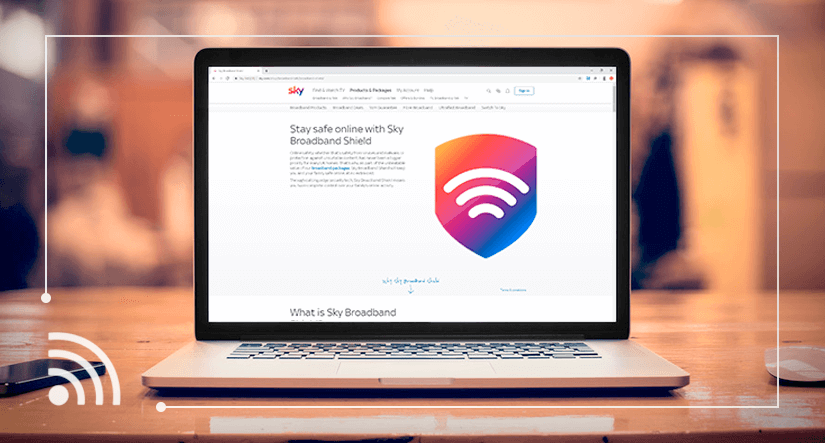
Sky Broadband Shield is designed to protect users against malware and harmful online content. There are plenty of settings options for different levels of protection so you can choose what’s most appropriate for your household. Read on to find out how to get the most out of Sky Broadband Shield
This online tool for Sky broadband customers sets restrictions on the type of websites that can be viewed using your home internet connection. It also adds another level of online security to help protect against malware infections and phishing websites. All Sky broadband plans include Sky Shield as standard, so when you connect to your new Sky broadband you will find that the Shield is already switched on and active.
What does Sky Broadband Shield do?
Broadband Shield is the Sky solution designed to help broadband customers, and families in particular, stay safe online. Like public service broadcasting on British TV, Sky Broadband Shield has a watershed system, where there are fewer restrictions on content after 9pm.
Essentially, the watershed puts an age 18 rating on your home internet network between 9pm and 5.30am, which means no restrictions on the content you can access, other than websites that could infect your network.
Let’s take a look at the other Sky Shield features in detail.
Age ratings
Sky Broadband Shield uses an age rating system that is very similar to film classifications. You can choose to set Sky Shield to three different age ratings: PG, 13 or 18. In general terms, the 18 rating allows open access to any website you want to visit, but it blocks sites that behave in a suspicious way, i.e. anything that looks like a phishing website or malware.
The 13 rating does the same as the 18 level but it also blocks violent and sexually explicit content, as well as dating websites and anything to do with self-harm or suicide. The PG rating is the strictest; it blocks all of the above content as well as social media sites and games. The exception is if you choose to allow access to specific websites, which you can do in the Sky Broadband Shield Settings.
Safe search
A further layer of protection in Sky Broadband Shield is the Safe Search feature. It prevents harmful, explicit or otherwise inappropriate websites and images appearing in your search results when you’re browsing online. This means that whenever you use an internet search engine, the results list you see on your screen will be filtered automatically to get rid of any particularly nasty content.
Block or allow specific content
Sky Shield lets you take control of specific content you want to either block or allow. For example, you might want to use the PG setting, which includes a block on all social networking sites, but in fact, you don’t mind your kids using Facebook. You have the option to change the default settings to allow access to Facebook while still maintaining the other restrictions of the PG rating.
On the other hand, maybe you’re generally happy with the 13 rating but you want to block access to some a couple of websites which are not excluded on the 13 setting. You don’t want to go so far as to impose the full restrictions of the PG level so in that case you can specify, in settings, which sites you want to block. This makes them off-limits on any device that connects to your network.
How do I change my Sky Broadband Shield settings?
When you start using your new Sky Broadband home internet connection, you will have Sky Broadband Shield automatically set up with age 13 rating switched on and watershed activated. To make changes to these configurations you need to go to the Sky Broadband log in page, sign in with your Sky ID and password, and then and then click on the Sky Shield button.
On the Sky Shield home screen you’ll see tabs for age ratings, watershed scheduling, and block and allow content. To customise your settings, choose Custom under the age ratings tab and then select the categories of content you want to block. Clicking on the Watershed tab will bring up the option for choosing our own active hours for the watershed feature. Go to Block & allow websites to add or remove specific sites to your list of restrictions and allowed sites. Finally, save your changes and wait for about 15 minutes for them to take effect.
How do I switch off Sky Broadband Shield?
It’s all very well having an automatic block on undesirable and inappropriate online content but sometimes these measures are can interfere with other programmes on your PC. For instance, people working from home, who need to access a VPN for their job, might find they lose some functionality due to Sky Shield.
There is a way to have access to the web without interference from Sky Shield; you just need to know the right place to look. Before you begin, make sure you have your SKY ID username and password to hand.
- Go to the main Sky Broadband Shield website.
- Enter your Sky ID username and password.
- Scroll down the page until you see the Switch off button.
That’s it! A few simple clicks of the mouse is all it takes to turn off Sky Shield. However, we would be doing you a disservice if we didn’t warn you that by deciding to switch Sky Shield off you’re not only allowing unrestricted to adult content via your internet connection, you’re also leaving your home network that little bit more exposed to phishing attempts and malware.
With that in mind, think carefully before you turn off Sky Shield. There is always the option of using the 18 rating, which means your network would still have access to websites that are only suitable for adults. If you’re still determined to switch off Sky Broadband Shield completely, at the very least make sure you have other security measures in place on your devices.
What Sky Broadband Shield does NOT do
- It’s not antivirus software. Make sure you have proper protection on your devices to prevent infection for viruses, trojans and other malware. Don’t forget to keep your antivirus software up-to-date.
- It can’t differentiate between devices. There is no facility to apply different restrictions to different devices that access your wifi network. To do that you would need to use Sky Broadband Buddy, which is only available as part of the paid-for service, Sky Broadband Boost (£5 per month).
- It only works on your Sky internet connection. Sky Broadband Shield can’t help you when your device isn’t connected to your home broadband network so remember to take extra care when you’re connected to public wifi or roaming on 3G/4G networks.
